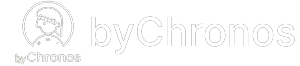Adding service packages
Service packages is a bundle of services that you can provide to your customer, usually at a discounted rate. Before you can create packages, make sure you have existing single services. Once you are ready, here's how you can set it up:
-
Navigate to Inventory > Packages.
-
Click + New Package Category if there are no existing categories. If there are, click on the category which you would like to add the package to.
-
Click New Service Package.
-
Fill out the basic information such as name, description, etc.
-
Click on the Services button to attach any of your existing services to the package.
-
You can then set the Pricing Type as follows:
-
Service Pricing: the cost of all services in the package (no discount).
-
Custom Pricing: set a custom price for the package.
-
Percentage Discount: enter a percentage value that will calculate discount based on the cost of services included in the package.
-
Free: no charge for the package
-
-
You can then set the Schedule Type as follows:
- Sequence: the services will be performed one after the other e.g. for two 30 minute services in a package, the second service will be scheduled after the first service is completed.
- Parallel: the services will be performed at the same time, e.g. for two 30 minute services in a package, both services will be performed together.
-
That's it! You are all set to start using service packages. Please see below for more info on how it can be used.
Using service packages
Service packages can be added to any appointment or order(through checkout). Here are some things to note when adding packages:
- A green label will appear below all services belonging to a service package, containing the package's name.
- If you opted to give the package a special pricing, you will be able to see the discounted price for each service.
- Each service can be assigned to different staffers at your business depending on your needs.
- (Appointment only) The start time of each service can also be modified by simply clicking on the service and editing the time. This gives you increased flexibility for managing when services can be provided.