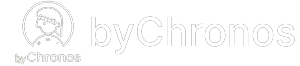How do I apply commissions for my staff?
Commissions are paid on top of your staff's salary based on the services that they provided. Calculating team commissions by hand can get complicated, so setting these in advance can save you time when working out their additional pay. Here's how you can set it up:
- On the byChronos merchant apps, navigate to Staff.
- Select the staff member whose commission you want to edit and click on Commissions to edit.
- From here, you can select specific services you want to apply commissions to or you can use the Select All button.
- Once you are satisfied with the selections, click Change. Click the icon on the left to switch between percentage or fixed amount. Once you've entered an amount and clicked Save, the commission will be applied to all the services that were selected.
Using Commission Templates
We also provide an option to create commission templates which you can use to apply to any staff member if they have the same commission rates. Here's how you can set that up:
- Select the staff member that you want to make a commission template from.
- Click Commissions to edit. Make sure you have all the commission rates set up.
- Now click Create Template, give the template a name, and Save. If you don't give it a name, the it will be named [staffer's name]'s commission by default.
- Now, you can select any other staffer, edit their commission, click Apply Template_ and select the template you want to use and all the rates will be applied.
Please note that for percentage commission rates, it will be applied to the price of the service, not including tax.
From now on, each sale completed will have its total commission amount added to the staff member that was assigned to the service(s). You can view this information in Reports > Staff.