How do I give my staff breaks/time off?
If one your staff members is on holiday leave, sick, or unable to work for any other reason, you need to set up a time off in order to prevent your clients from reserving appointments with them on days when they are unavailable. This allows you to make a change to a specific date(s) without affecting the staff member's regularly scheduled hours.
- On the byChronos app, navigate to Staff.
- Click on the staff member that you would like to add the time off for.
- Click on Edit for the Time Off section. Then, click New.
- Select the day(s) and time that you would like to block. You can enter a name such as "Holiday Leave" to identify this time off.
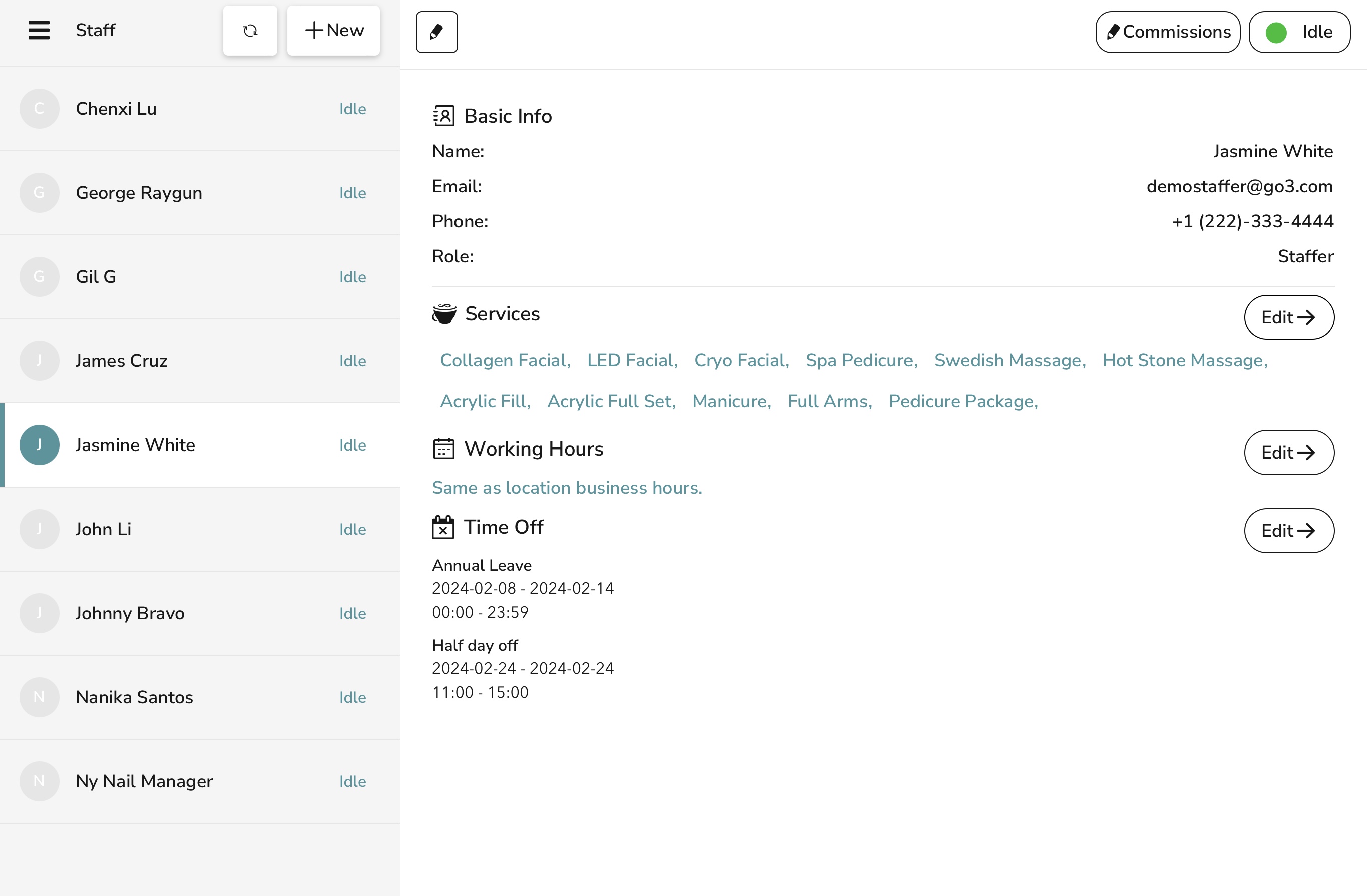
- Please note that Date To is inclusive, meaning that the time off does not end then and will be applied on that day as well.
- The defaults for Time From and Time To are 00:00 and 23:59, respectively. If you need to create a time off the entire day, you do not have to change these values.
- For maximum availability, we recommend adding 1 minute to your Time From value and subtracting 1 minute from your Time To value. For example, if your staffer has a break from 2PM - 4PM, set the block time as 2:01PM - 3:59PM instead.
- Now, when your clients are looking to reserve a time for this staff member, they will not be able to see any of the times that you've set up as a time off.
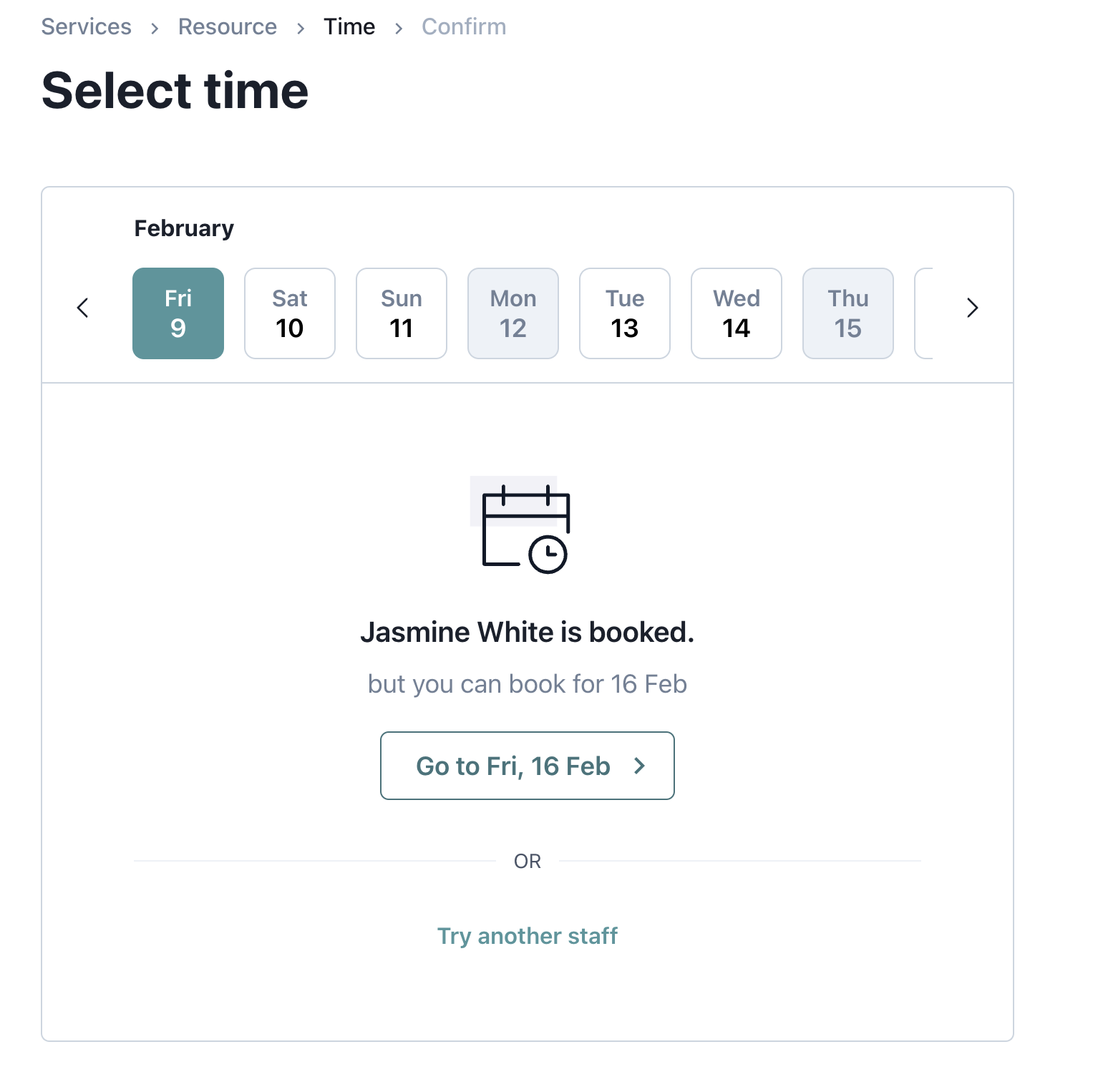 You can also edit previously created time offs for any new ones you need (if the date has already passed) so that you do not have to create a new record each time. For example, you can create an "Annual Leave" time off for your staff and edit that each time instead of creating "Annual Leave 2024", "Annual Leave 2025", and so on.
You can also edit previously created time offs for any new ones you need (if the date has already passed) so that you do not have to create a new record each time. For example, you can create an "Annual Leave" time off for your staff and edit that each time instead of creating "Annual Leave 2024", "Annual Leave 2025", and so on.
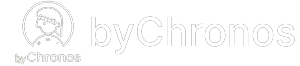
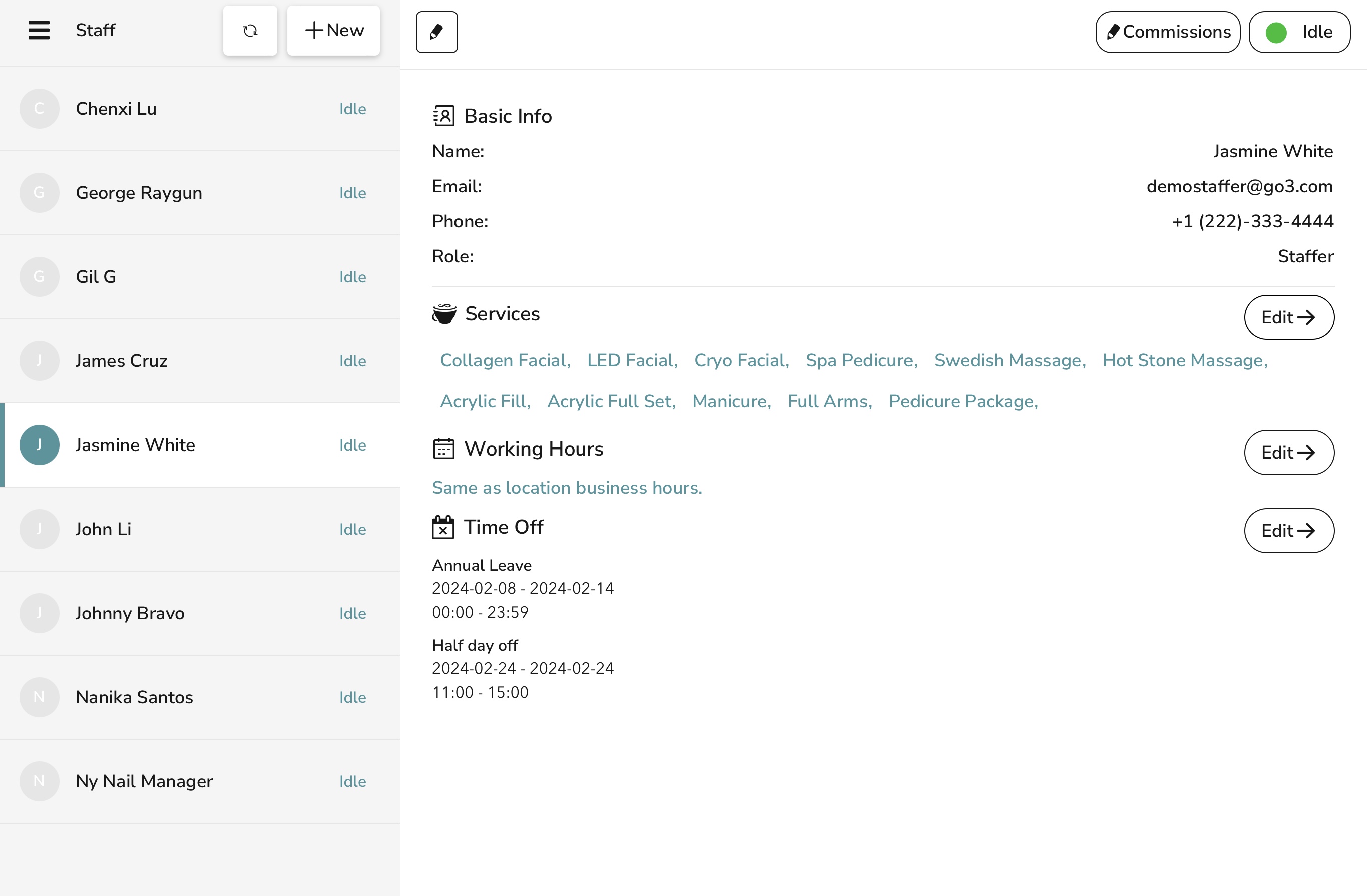
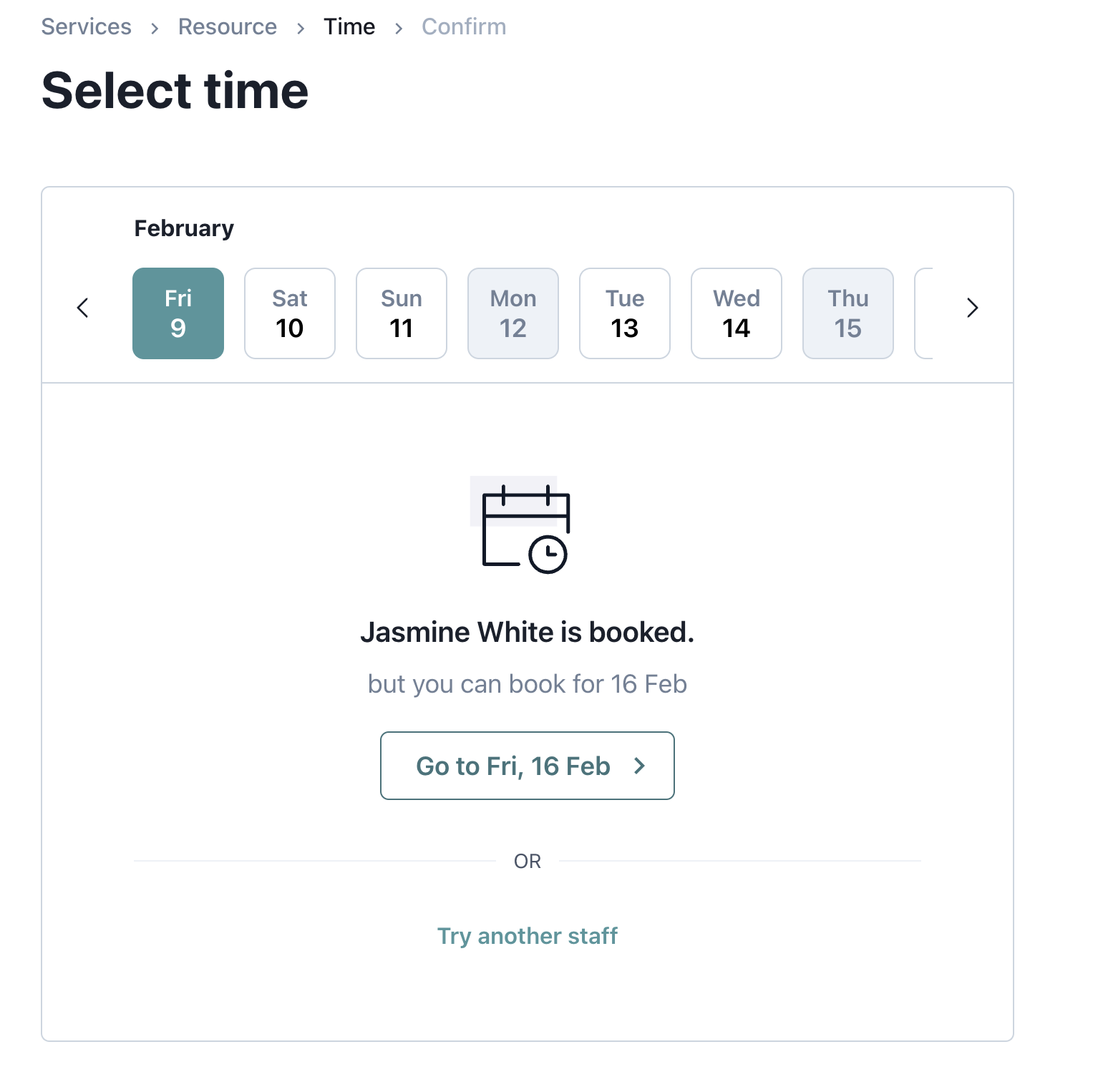 You can also edit previously created time offs for any new ones you need (if the date has already passed) so that you do not have to create a new record each time. For example, you can create an "Annual Leave" time off for your staff and edit that each time instead of creating "Annual Leave 2024", "Annual Leave 2025", and so on.
You can also edit previously created time offs for any new ones you need (if the date has already passed) so that you do not have to create a new record each time. For example, you can create an "Annual Leave" time off for your staff and edit that each time instead of creating "Annual Leave 2024", "Annual Leave 2025", and so on.