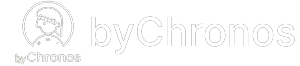How do I set up staff logins?
Setting up logins for your employees can be beneficial to you as this allows your staff to log into our apps and manage their schedules on their own, reducing workload for management. Assigning a staff member a role will grant them different permissions and allowable actions when they are using our apps. Here's how you can set this up for your staffers:
Initially granting login access
- As a prerequisite, you should have staff members created and include either their phone number, email or both before proceeding.
- On the Staff management page, click on the staffer to edit and view their details.
- Scroll until you see the Permission Level and System Access section. You should see a No access tag, indicating that this user does not yet have login access.
- Change the Permission Level as desired. Once you are satisfied with all changes, click the Grant Access button and confirm.
- The staffer has now successfully been created as a byChronos user. They can login to byChronos Manager or byChronos Flex in one of two methods:
- Phone (recommended): Click on Phone during login, enter the staff member's phone number, click Send Code, and use the given code to login.
- Email: need to reach out to support team to add a password.
Updating login access
Staffers' login access can also be modified depending on your needs. Follow these steps below:
- On the Staff management page, click on the staffer to edit and view their details.
- Scroll until you see the Permission Level and System Access section.
- Click Change in the Permission Level section if you wish to update the permissions for this staffer.
- Click Revoke Access if you wish to remove the login access for this staffer.