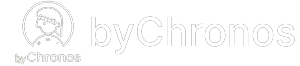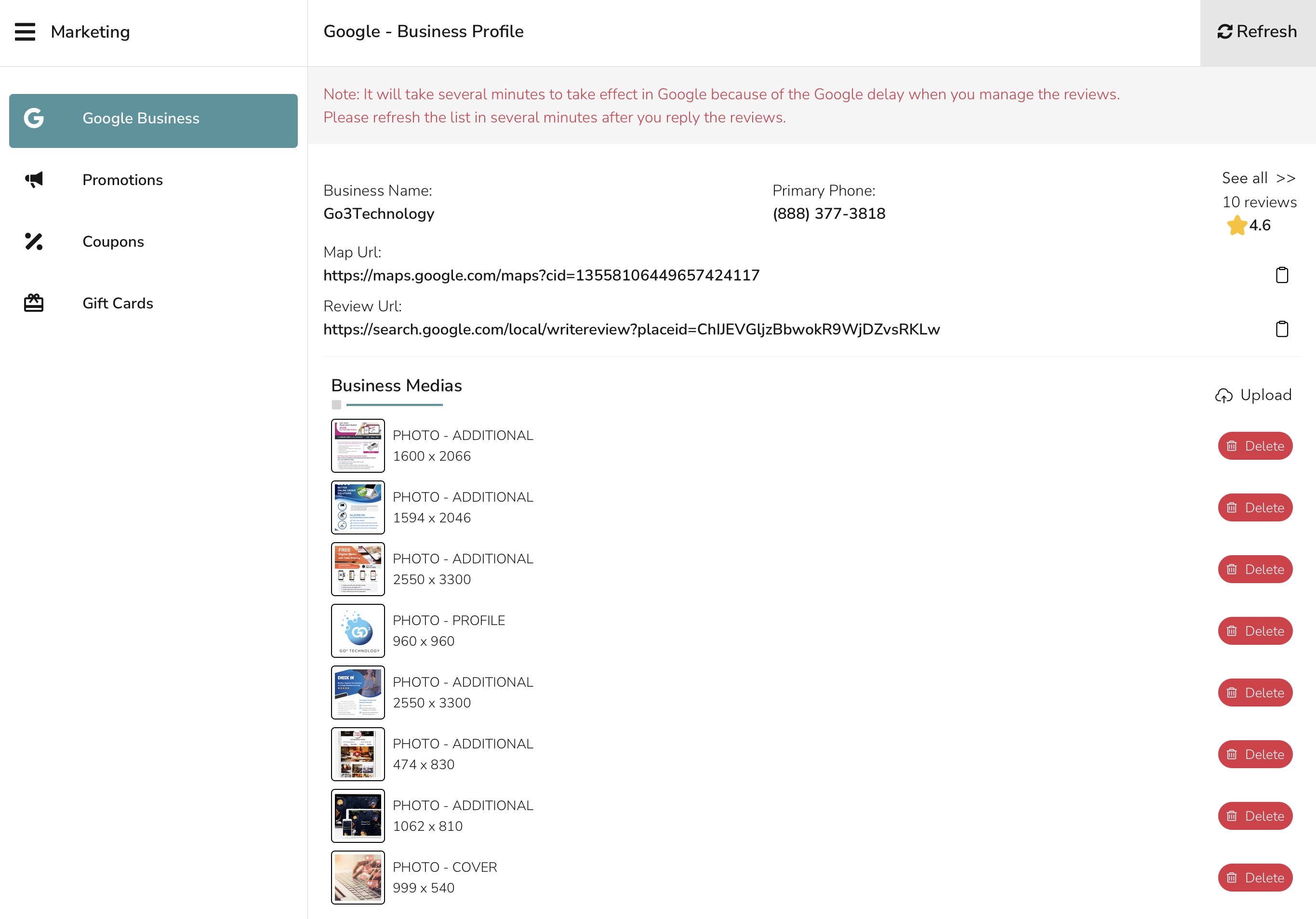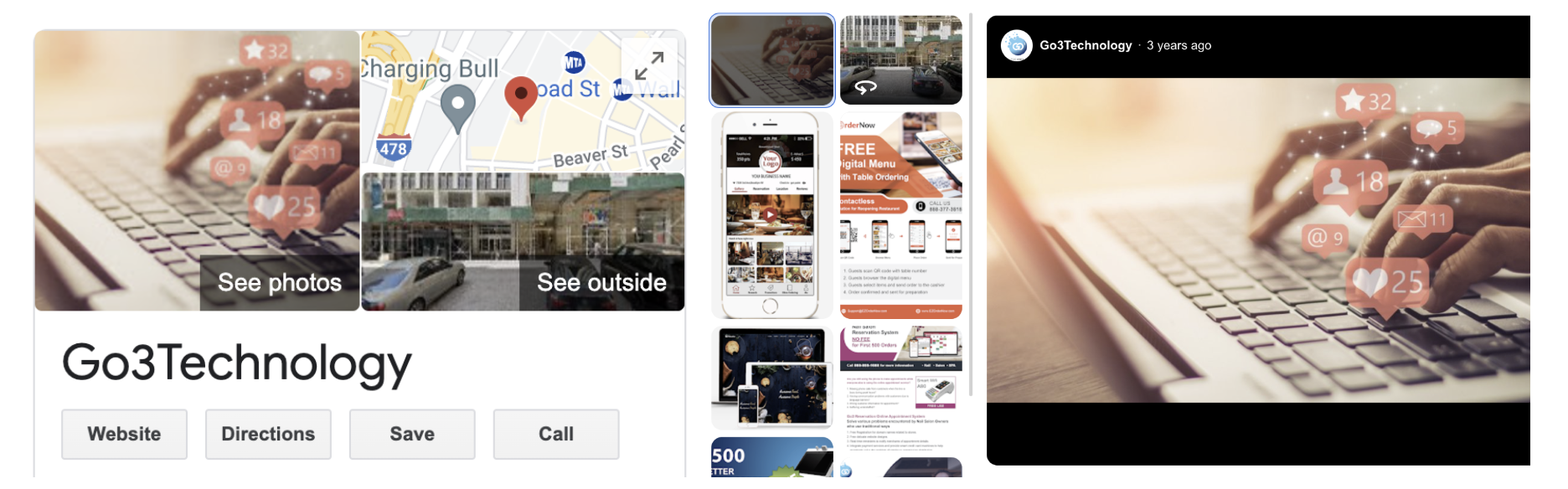Managing your photos and videos on Google
Selecting the best photos or videos to add to your Business Profile will make it more attractive to customers and other people viewing your business page. Our Business Media management feature allows you to do that with ease right on our apps!
- To begin, navigate to Marketing > Google Business.
- From here, you will see a list of all the existing photos and videos that are posted on your business page. You are able to upload any new media or delete any of the existing ones.
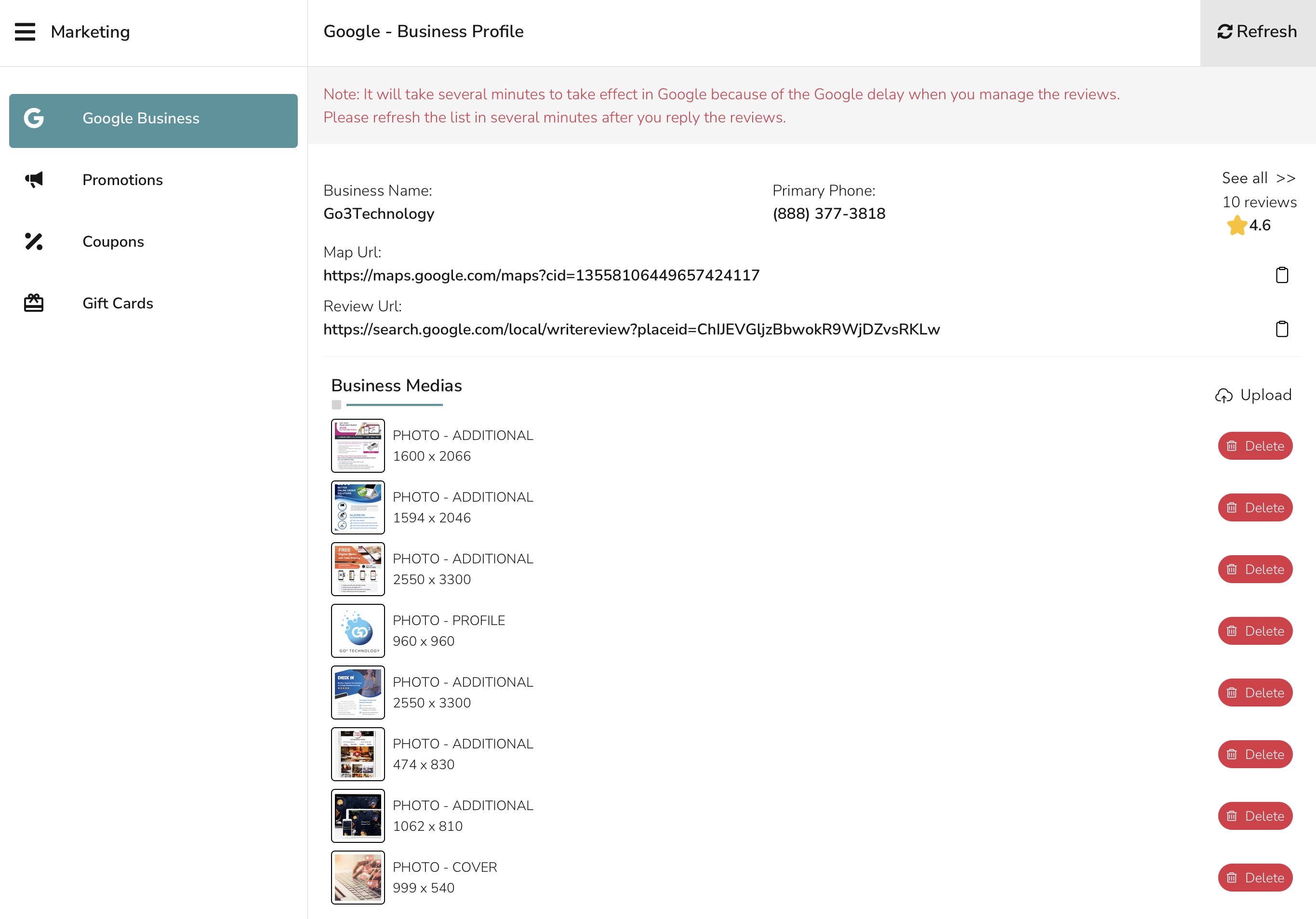
- If you don't recall uploading any of these photos yourself, that's normal. Photos from customer reviews are also added to your business page. So if there are any photos that aren't up to your standards, you have the freedom to remove them.
- When uploading new media, you must select the category type to determine where it appears on your business page.
- If you select Cover Photo, then the photo will be the first image displayed on your page as shown in the image to the left (please note that you can only have one cover photo so make sure to remove any others so the correct one is displayed).
- If you select Unspecified Category or Additional, it will be added to your media list as shown in the image to the right. You will be using this category to upload any medias for the most part.
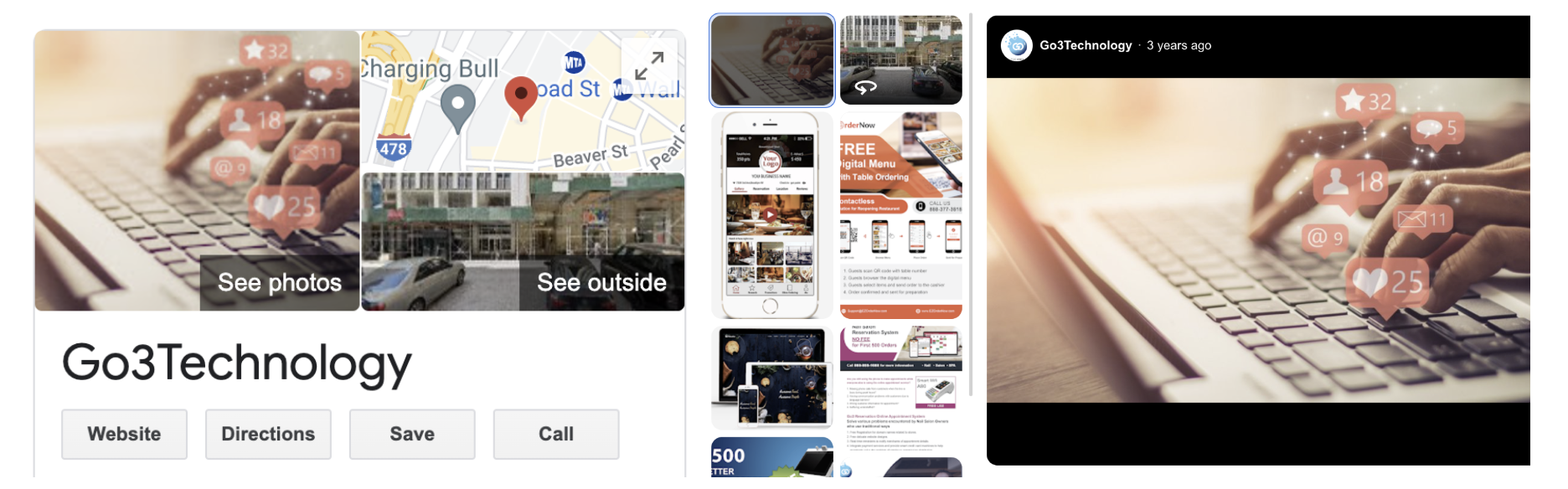
Please note that the business must first be connected to their business profile in our admin portal before this feature can be used. Refer to this article for instructions.