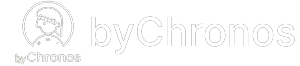Adding new services
To add a new service, follow these steps:
- On the byChronos merchant apps, navigate to Inventory > Services.
- Click + New Category if there are no existing categories. If there are, click on the category which you would like to add the service to.
- Click + New Service.
- Add the service name, duration, and its price. We also recommend adding a description so your clients know what to expect, but this is completely optional.
- You can use Sort Order to determine where you want this service to be shown within the category. The lowest numbers will be shown first and the largest last.
- You can enable Variable if you want to communicate to your clients that the price displayed for the service is a baseline price and may be subject to change in-store. For example, for a $30 service, your clients will see from $30 instead.
- Assign any staff or resources that your clients can book for this service under Service Providers. If you haven't created any staff yet, don't worry. This step is optional and you can set it up later.
- Assign a tax rate for this service that will be used to calculate its tax during the checkout process. This is optional as well for now. You can learn how to set it up later from this article.